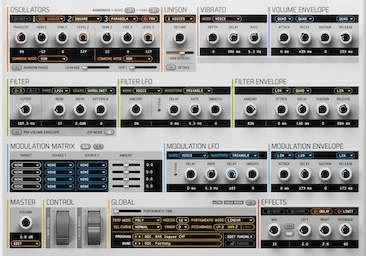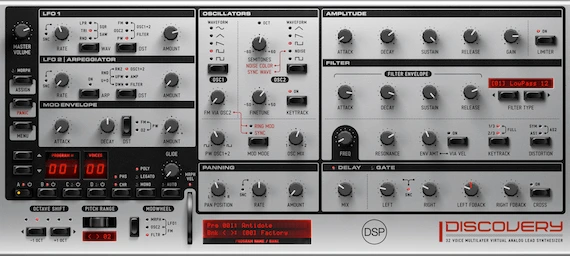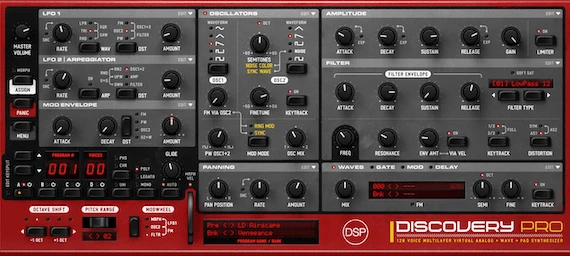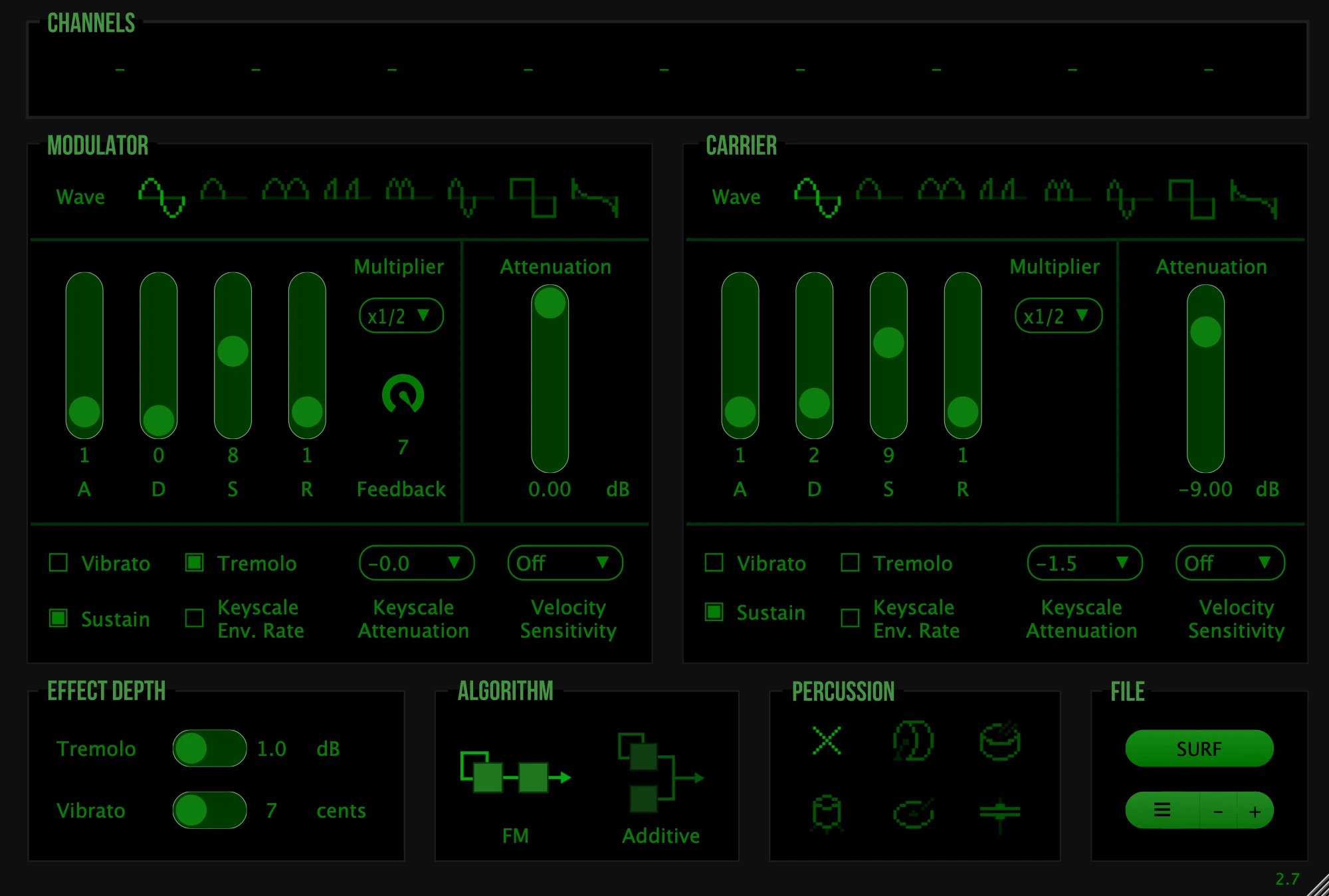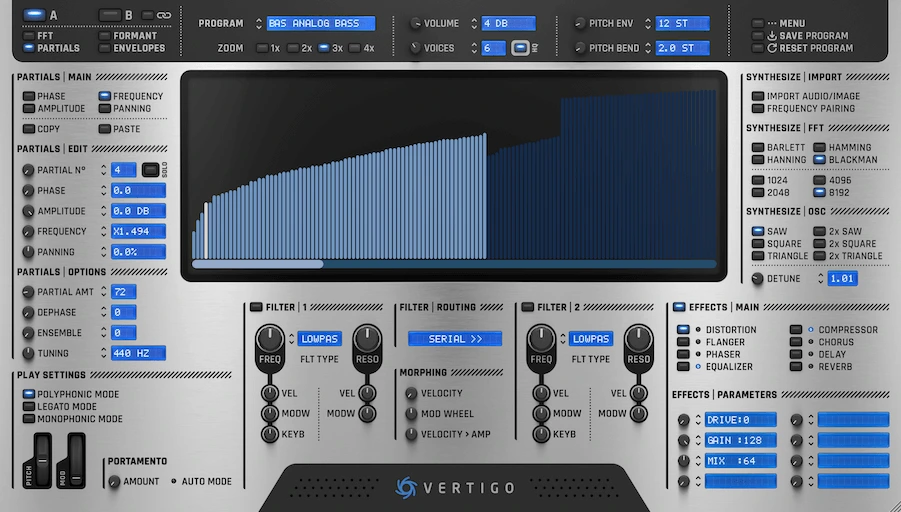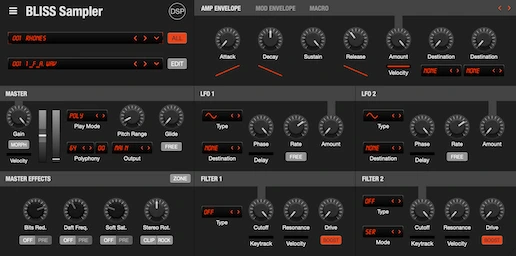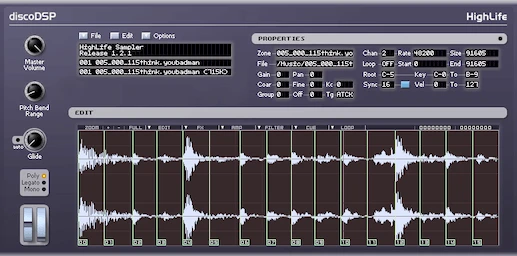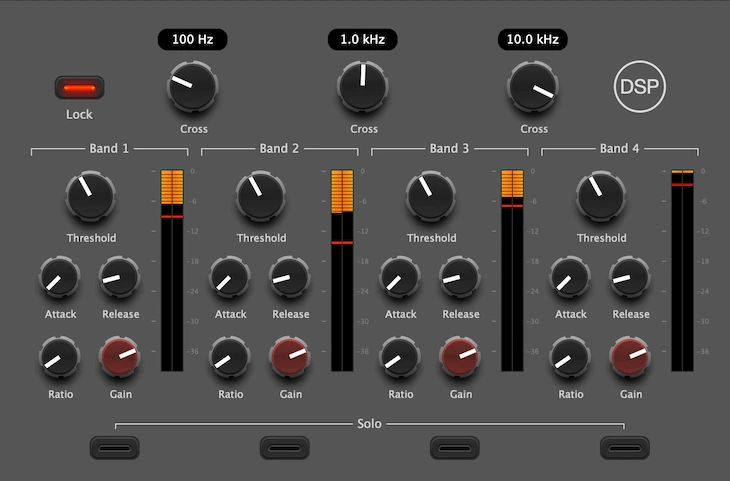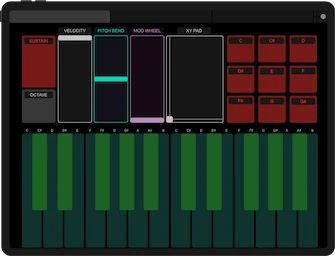First Solution
Try rebooting your computer. This can often resolve any software conflicts or issues that may be preventing your plugins from appearing in Logic Pro.
Second Solution
Open Terminal and use the command:
sudo killall -9 AudioComponentRegistrar
This command will force quit the AudioComponentRegistrar process, which is responsible for managing audio units in macOS. Killing the AudioComponentRegistrar process is a temporary solution used to avoid the need for a reboot. It should not have any significant impact on the system. However, it's always recommended to reboot and avoid force quitting system processes.
Third Solution
- In Finder, go to Go > Go to Folder in the menu bar at the top.
- Copy-paste the following path and click Go:
~/Library/Caches - Delete any folder named
AudioUnitCache. - Delete any file named
com.apple.audiounits.cache. - Reboot the system.
Fourth Solution
- In Finder, go to Go > Go to Folder in the menu bar at the top.
- Copy-paste the following path and click Go:
~/Library/ - After opening the library, navigate to the locations listed below and move the specified files to the Trash:
- ~/Library/Caches/com.apple.logic10/ (Files:
Cache.db,Cache.db-shm,Cache.db-wal) - ~/Library/Preferences/ (File:
com.apple.logic.pro.cs) - ~/Library/Preferences/ (File:
com.apple.logic10.plist)
- ~/Library/Caches/com.apple.logic10/ (Files:
- Once the files are moved, empty the Trash.
- Finally, restart your Mac for the changes to take effect.
Note: Ensure you're logged in as an Admin account to perform these steps, or you might not have the necessary permissions.